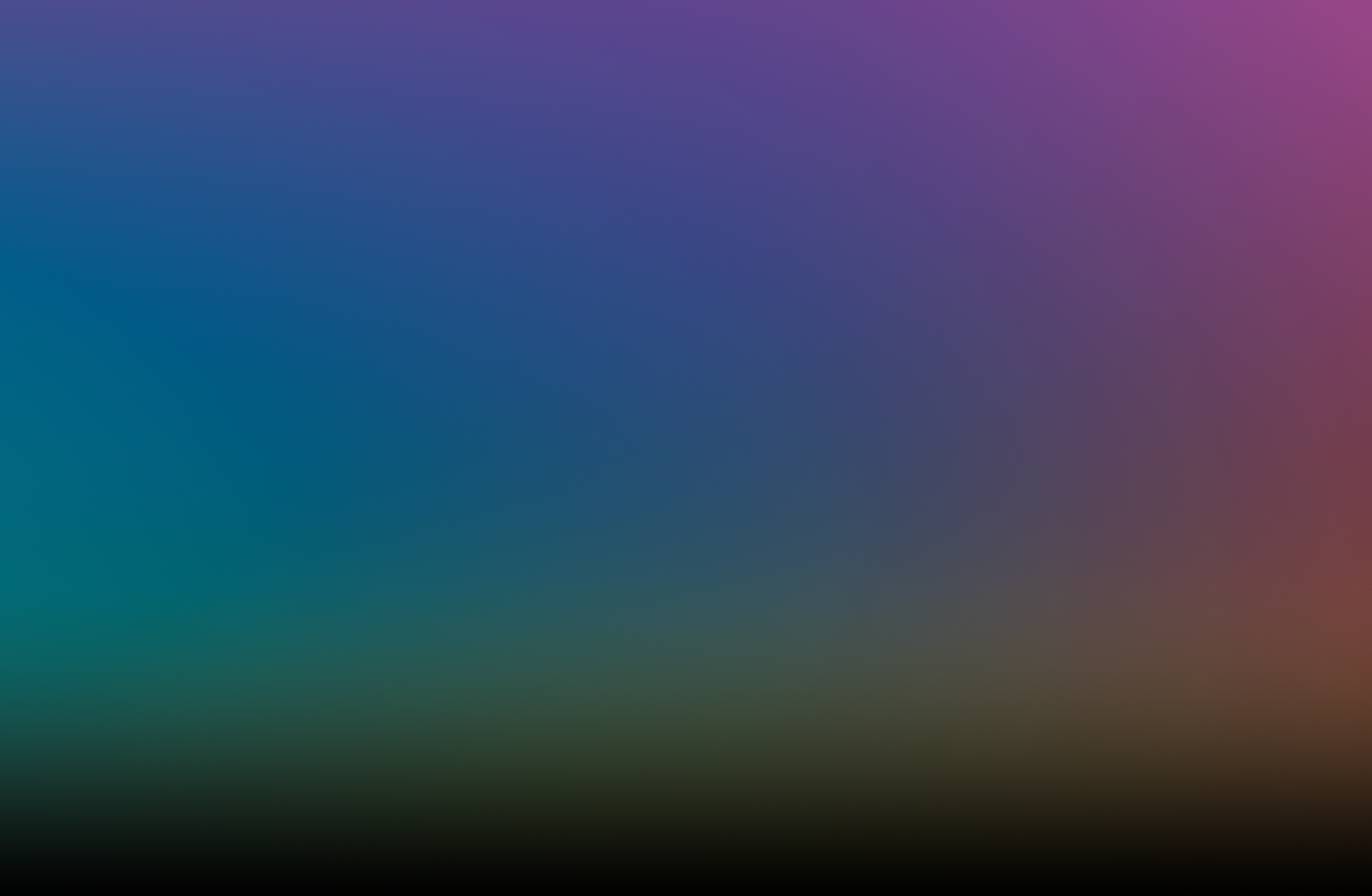
Dextr
Help Center
Using Dextr With Multiple Devices
iOS Limitations
As a privacy measure, iOS provides unique identifiers for the same contact on different devices to third-party apps. Because of this, Dextr’s Contacts Sync feature can only be enabled on one device at a time to avoid duplicates. However, data stored within Dextr will still sync across your devices. And changes to a contact via Dextr on your primary device will be sync’d to your other devices by iOS.
Setting Up Dextr on Your Primary Device
For the most reliable experience, it’s recommended that you first install Dextr on the device you will use most often to manage your contact library, such as your daily-carry iPhone.
Ensure your device is connected to a reliable WiFi network.
Download Dextr from the App Store on your primary device.
Open Dextr and begin the onboarding process.
When asked, grant access to your contacts library to enable Dextr’s Contacts Sync feature.
Complete the remaining onboarding steps.
Give Dextr 5-10 minutes to begin uploading data to your iCloud account.
Setting Up Dextr on Your Secondary Device(s)
After setup is complete on your primary device, you can then install Dextr on your secondary device(s):
Ensure your secondary device connected to a reliable WiFi network.
Download Dextr from the App Store.
Open Dextr.
You might notice that the Loading… screen appears to hang. This is normal—it means Dextr has detected it has been installed on another device and is waiting for information from that device. Depending on your internet speed and contact library size, this could take a few minutes.
If Dextr does not go past the loading screen after 5 minutes, quit Dextr and reopen it.You should now see the below screen. If you do not, quit Dextr and give your primary device more time to upload its data.
5. Tap Understood.
6. From here, you should only be asked to enable location access and then the onboarding process will be complete.
⚠️ Note: Dextr should not ask for contacts access again. If for some reason it does, do not grant access.
Dextr is now setup on your secondary device! It may take some time for everything to sync over, but it’s not necessary to leave Dextr open on either device for that process to complete.


